
User Manual
Fixy Web
|
|
| Home |
| Working window of the system |
| File Menu |
| Reports Menu |
| "Information" Menu |
| Regions Menu |
| Groups Menu |
| Events Menu |
| Diary |
| Maps Menu |
Diary
This option enables the keeping of a separate diary for each vehicle in the system, collection of information on each activity, performed on the vehicle, automatic analysis and alarming of any forthcoming or overdue activities.
For keeping a separate diary for the cars
- You choose a vehicle from the working screen of your application on the vehicle and status data panel
-
Right-cicking will provide you with several options: trace - updates the information, sent by the devices; notifications - sending of notifications to the vehicle driver, as upon clicking on it, a window will appear on your screen, containing a field, where you can write your message to the vehicle driver; event - as menu Event and diary.
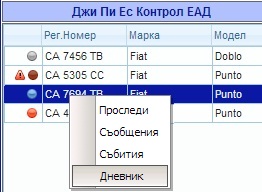
- After that the window appears on your screens
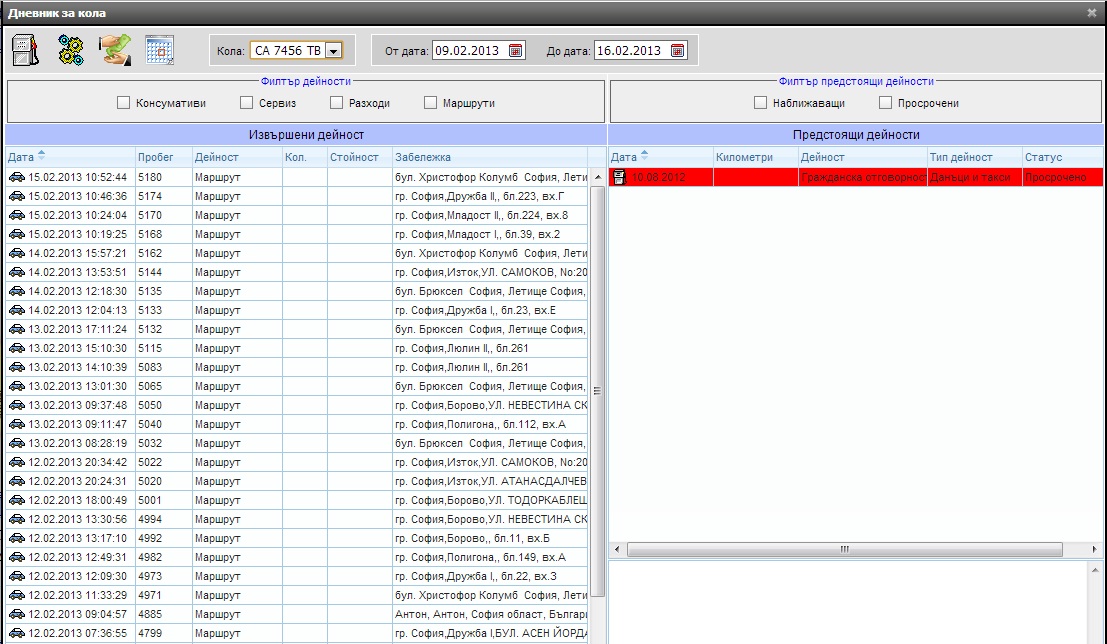
Description of the main panels and buttons of the menu
- Window of already performed activities
- A window, containing information on forthcoming (highlighted yellow), current (shown in white) or overdue (highlighted red) activities, related to the selected vehicle.
- Toolbar with a filter for all separate types of activities: consumables, servicing, costs and routes can determine, which type of activities is displayed in the window. If no filter is chosen, the application will display all the activities, related to the selected vehicle .
- Vehicle selection drop-down menu
- Period selection drop-down menus
- A filter-bar for forthcoming and overdue activities.
- Activities input
The activities input for the respective vehicle takes place, using the following buttons.
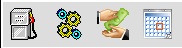
- The first button for consumables-related activities input - fuel, diesel etc.
- The second button for service activities performed input - windscreen wiper fluid, winter/summer tyres etc.
- The third button for cost activities input - third-part liability, Casco insurance etc.
- The fourth button is used for forthcoming activities input.
Upon clicking on either of the first three buttons, the menu for the respective activity input opens.

Defining the activities by vehicle
- From the "Activity" drop-down menu, select the already input or defined activities
- From the "Supplier" drop-down menu, select the already input or defined suppliers
- In the "Date" window specify the date, when the activity was performed
- In the "Mileage" window specify the mileage, at which the activity was performed
- In the "Quantity" window specify the quantity of the activity
- In the "Unit price" window specify the activity price
- In the "Paid" window specify the total amount price for the activity
- In the "Remarks" window you can include remarks to the activities performed
- Click the "Save" button
Defining a new activity
- Choose the button at the end of the "Activity" drop-down menu

-
The window below is displayed
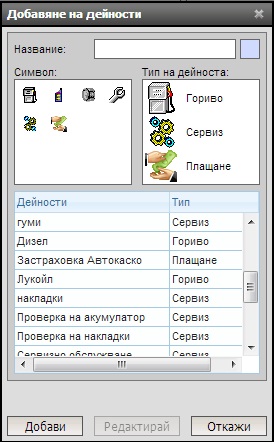
- Enter the name of the new activity in the "Name" field
- From the "symbol" field, assign a symbol to the activity
- From the "activity type" field, choose the activity type
- Click on the "Add" button and the entered activity should appear in the field with the list of the already entered activities
Defining a new supplier
- Choose the button at the end of the "Suppliers" drop-down menu

-
The window below is displayed
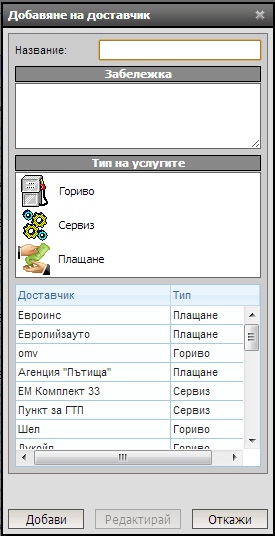
- Enter the name of the new activity in the "Name" field
- In the "remarks" field you can enter a short comment
- From the field, below the comment, choose the type of services, to be offered by the new supplier (example: service, fuel)
- Click on the "Add" button and the new supplier should appear in the list of the already entered suppliers
- Input of activity reminders
The input of a reminder, regarding a vehicle is effected, using the last button (right).
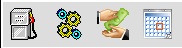
Clicking on this button displays the below window .
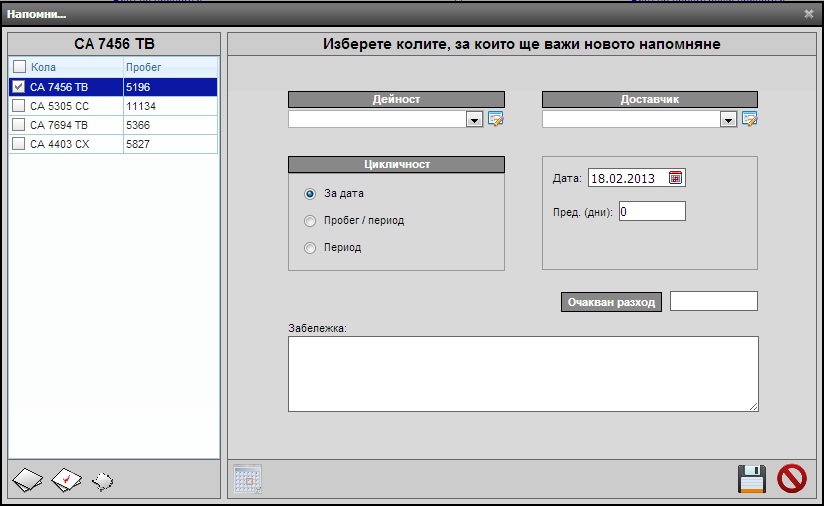
From the list of vehicles, mark the vehicle, for which you want to enter a reminder for a certain activity, by clicking in the empty box against the respective vehicle, and start entering the other parameters. From the suppliers field you can choose on or create a new supplier, then select the type of activity from the respective field. After entering the supplier and the activity, from the field for the event cycles, enter its parameters, which can be a specific period (week, month, year), a specific vehicle mileage, simultaneously a period and mileage, or a specified date. In the next field to the right, enter the date and mileage, when you want the event to occur, and indicate how much time in advance you want the system to remind you that this activity must be performed. In the "expected results" fields, enter the expenses, expected for the respective event. In the remarks field you can add a comment or a remark, regarding the respective action. After all parameters are entered, click on the save button, and the reminder is now activated .